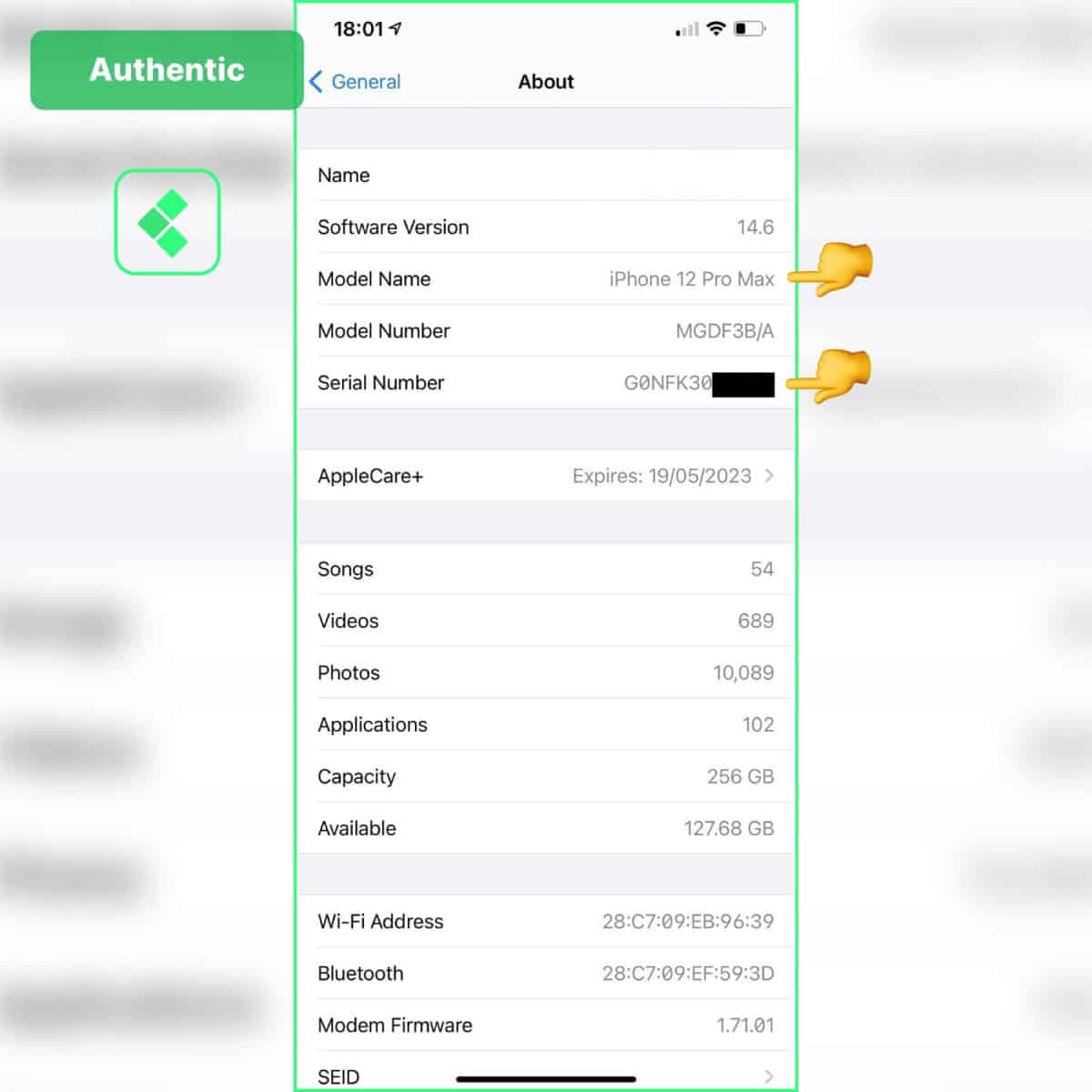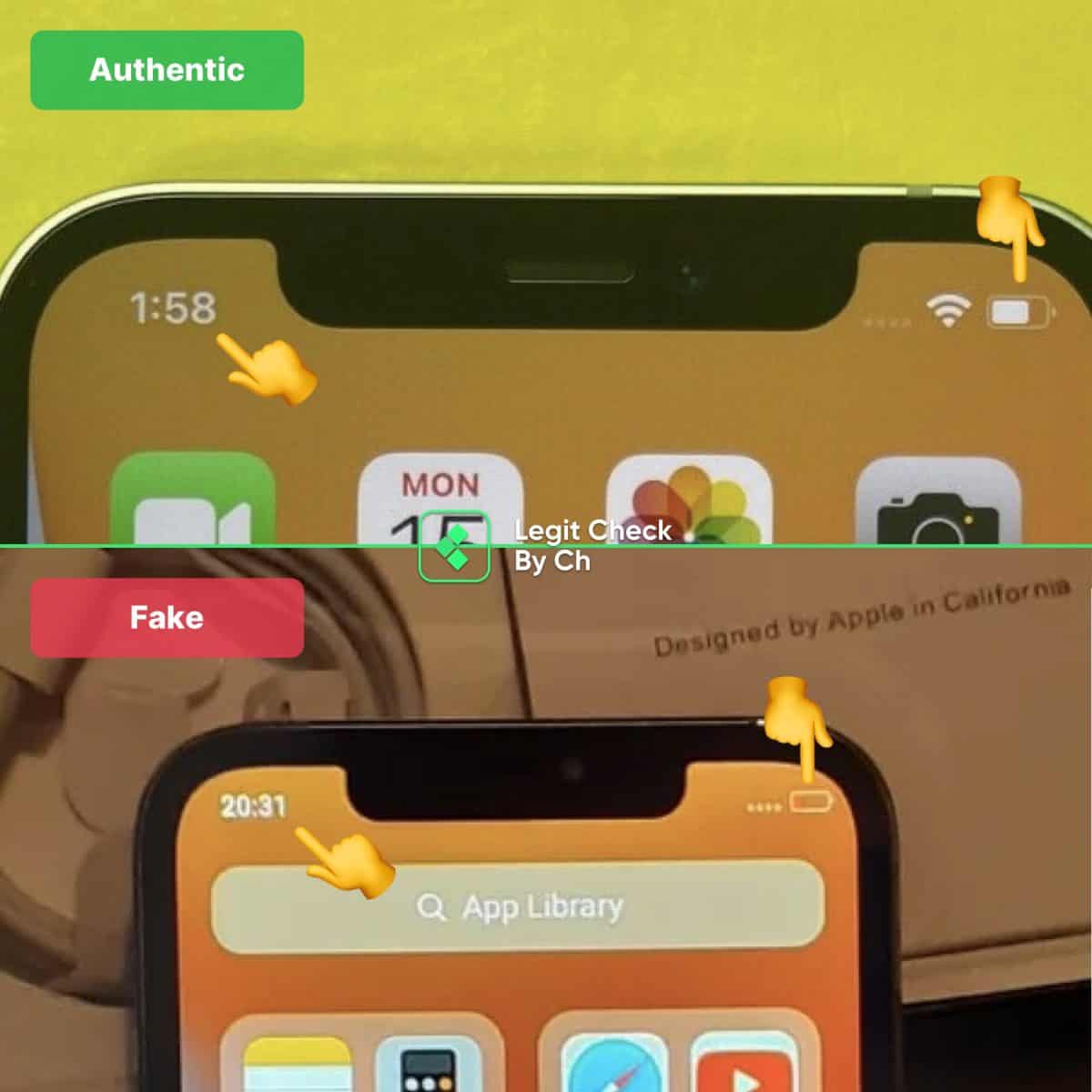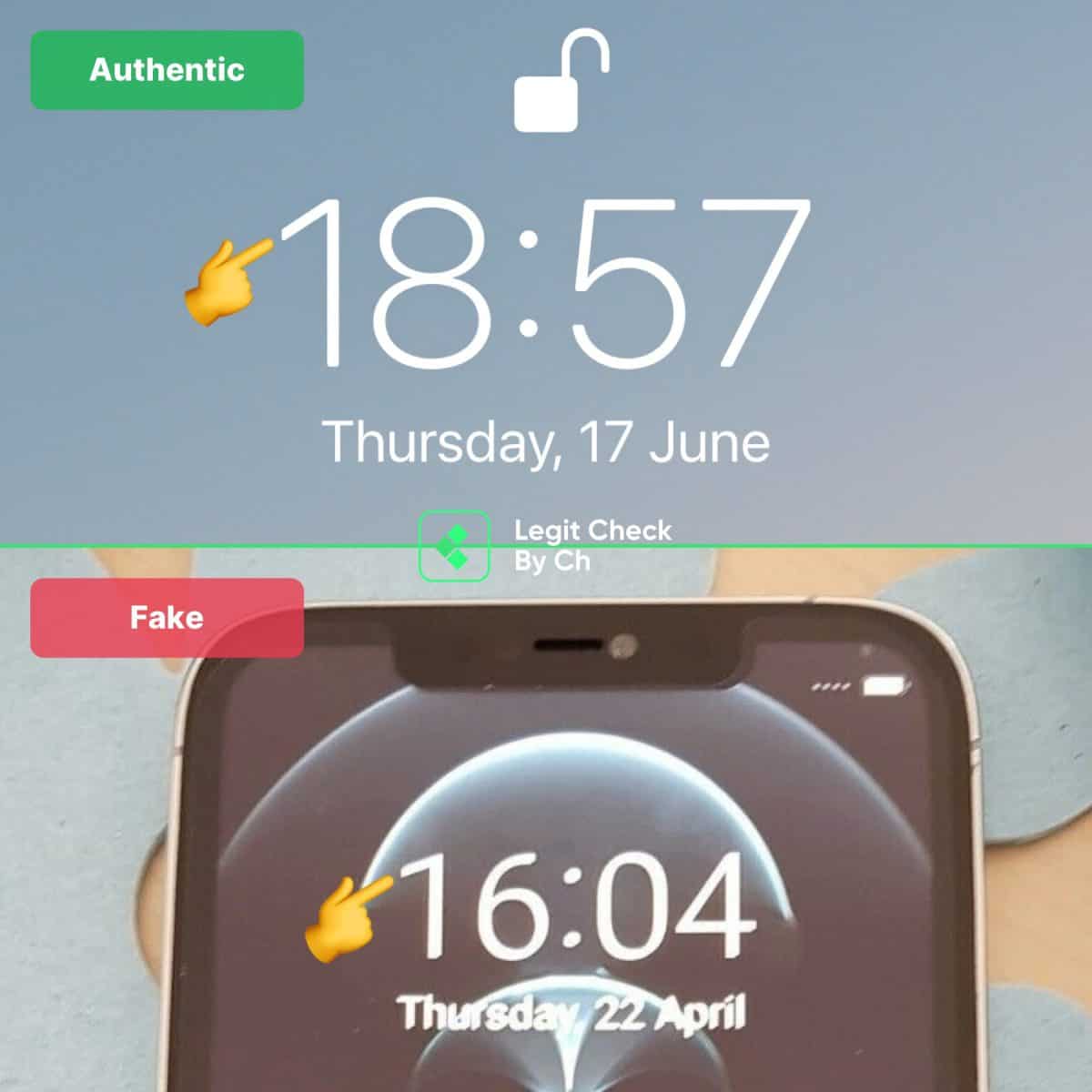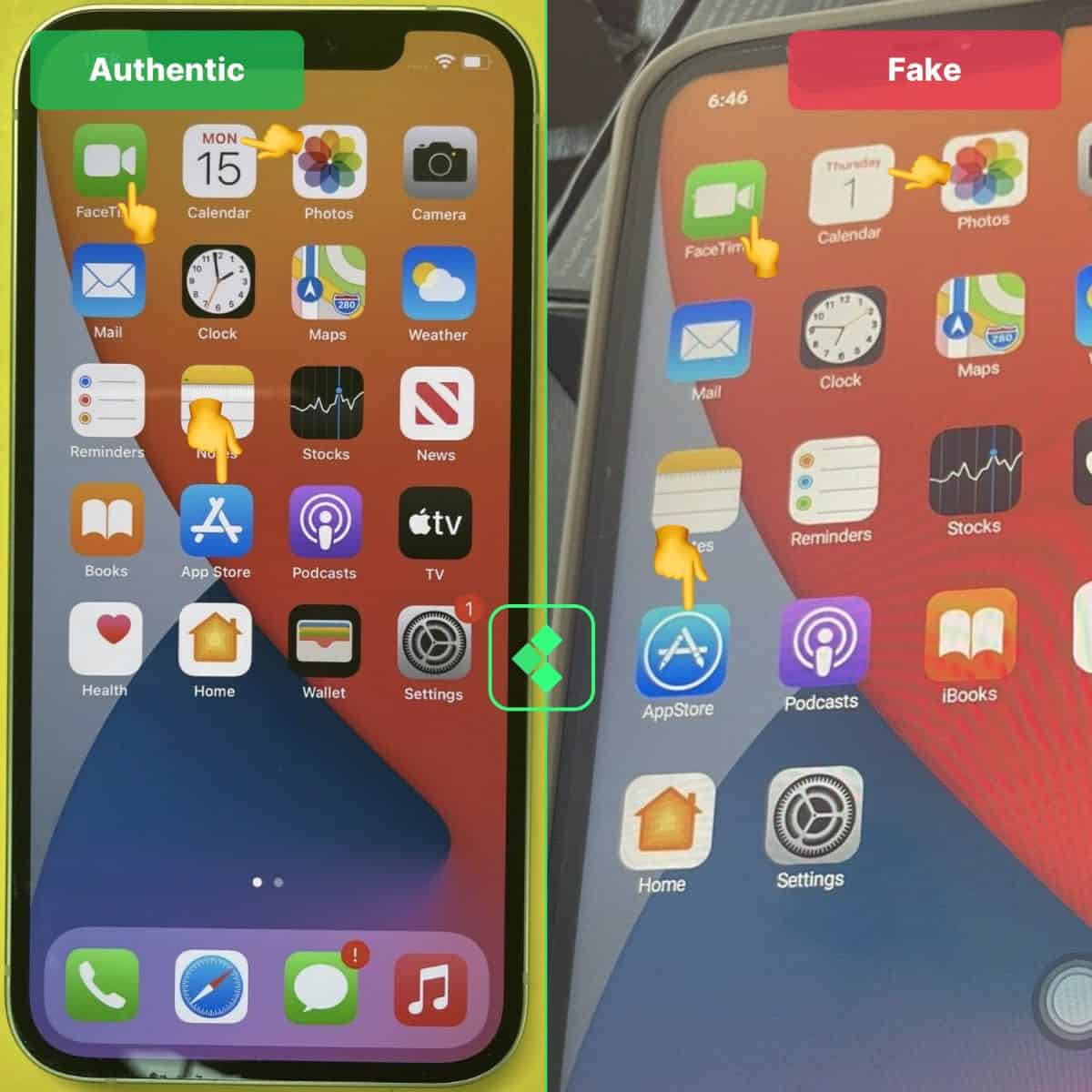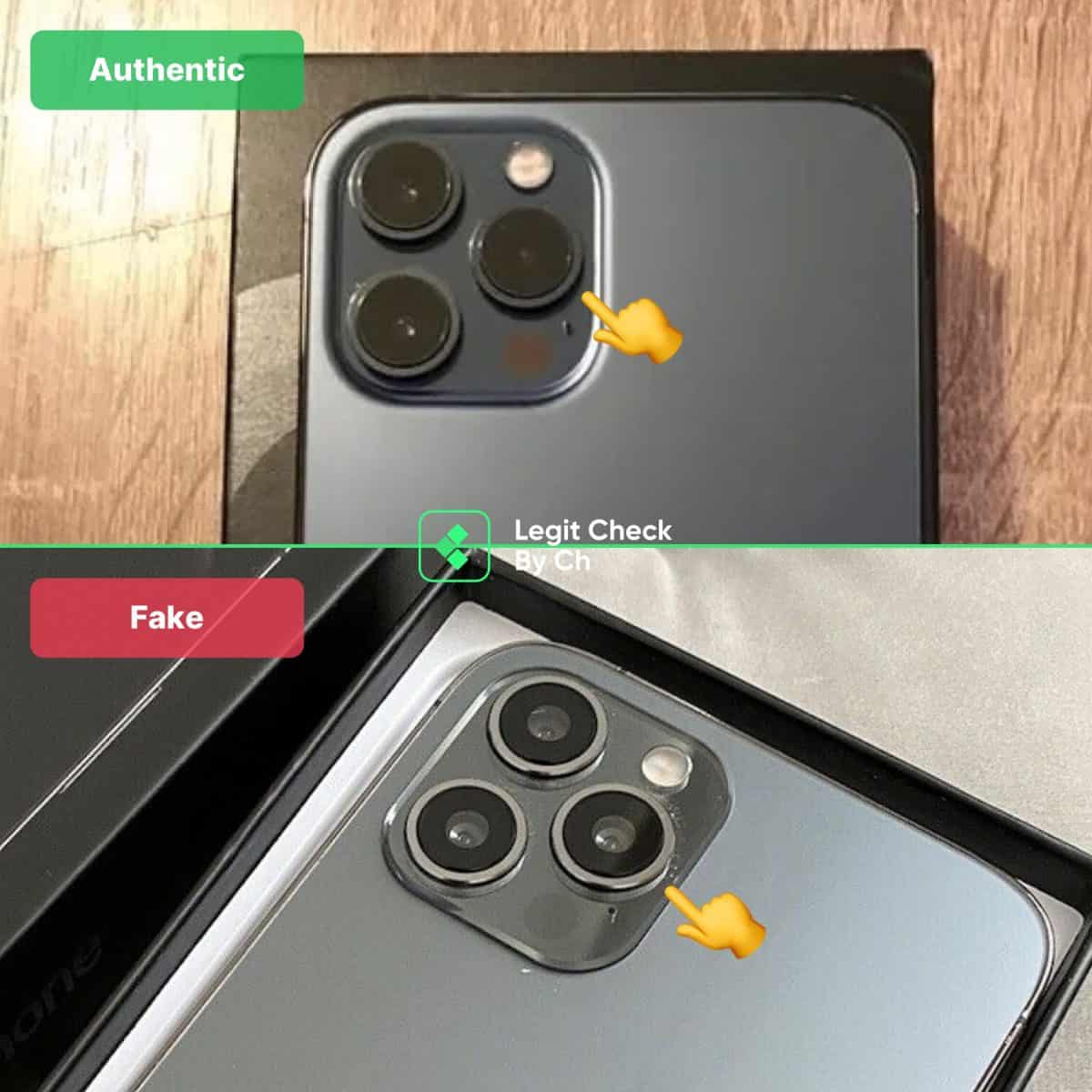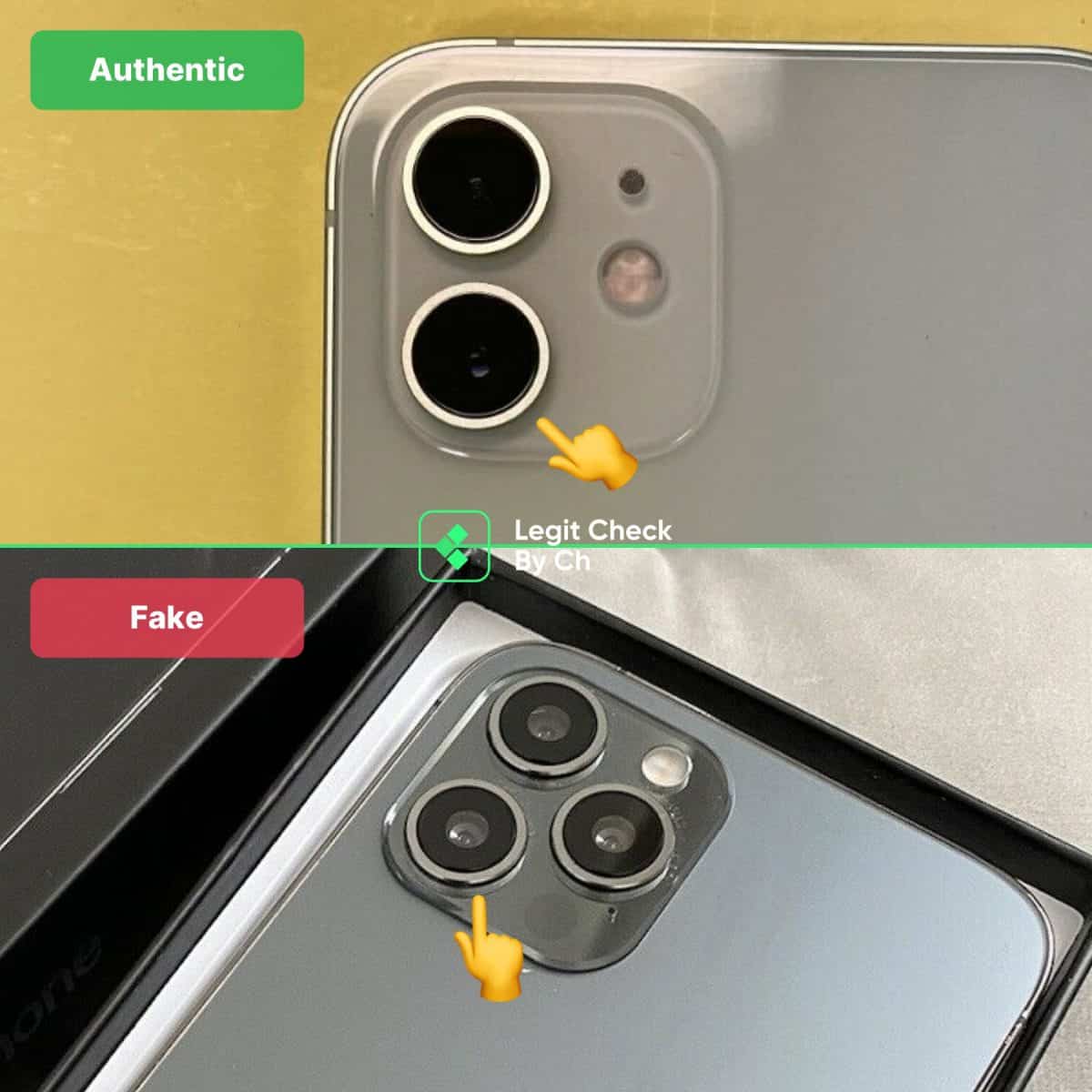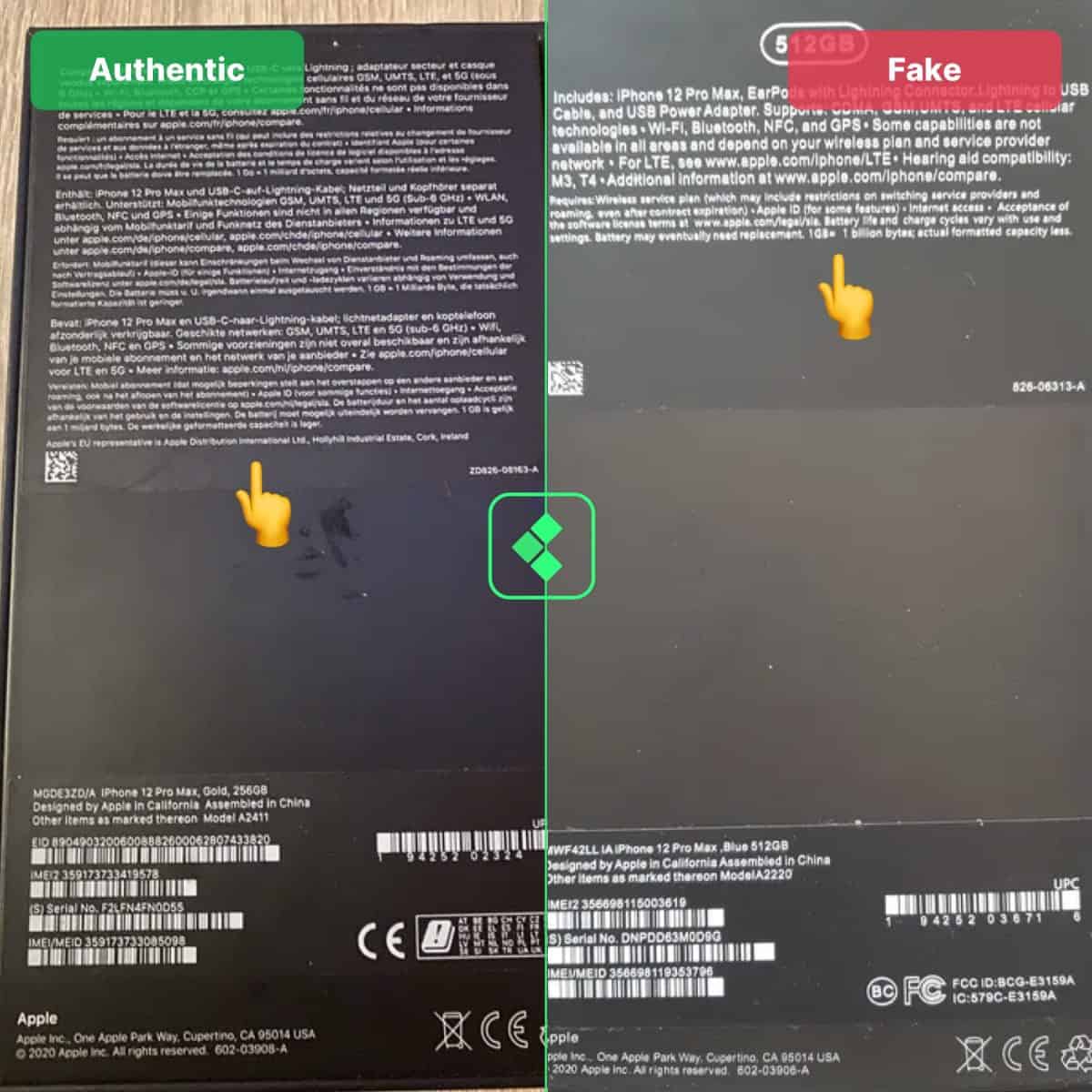Last Updated on January 9, 2024 by Ch David
In this guide, we’ll teach you how to spot a fake iPhone 12 .
This guide works for all Apple iPhone 12 variants:
iPhone 12
iPhone 12 Pro
iPhone 12 Pro Max
iPhone 12 Mini
All colors and storage capacieties.
Let’s check it out!
How to see a fake iPhone 12
The best way to see a fake iPhone 12 is examining the serial number. Visit Apple’s Check Coverage website and input your iPhone 12’s serial number .
This will help you determine if it’s listed in Apple ‘s official product database or not.
Fakes are never in Apple’s database.
1. Serial number
No fake can bypass this test. That’s why it ranks #1.
1.1. How to find it
Follow these steps to find your iPhone 12’s serial number:
Unlock the phone
Go to Settings
General > About
See the fifth entry: “Serial number”
Copy or remember your iPhone’s serial number. We’ll need it in a bit.
Settings > General > About > Serial Number > Copy.
1.2. How to test it
Once copied, follow these steps:
Go to Apple’s Check Coverage website
Paste your iPhone 12’s serial number
Confirm you’re not a robot (Captcha)
Click Submit
Your screen will look something like this:
Note: Our screenshot is from Apple’s Old website design. Yours will look a bit different, though that is not going to affect the test.
Above is a real iPhone 12 Pro Max’s serial number.
Authentic because:
A valid purchase date is recorded
Apple recognizes this serial number
Various other checks are ticked
A fake iPhone 12’s serial number won’t even show you this page.
Fake serial numbers are not recognized by Apple → 100% fake .
1.3. My serial number is invalid
You are most likely looking at a fake pair of Apple iPhone 12s.
Though that’s not necessarily true in all cases:
There can be just a little error.
We’ve seen authentic iPhone 12 devices that don’t have this code scanning properly.
Some authentic iPhones simply don’t have the serial number recorded in Apple’s database.
If that’s the case for your iPhone:
Try running your serial number on Apple’s website
Apple will ask you to confirm the purchase of date + store location
You’ll then need to answers a couple of questions
Your iPhone will then be registered in Apple’s database.
After that, the serial number test on the Check Coverage website will work.
Finding it too hard? Reach out to our Apple experts:2. Time & Battery
Unlock your iPhone and look at these icons:
Time (left)
Battery (right)
Authentic iPhone 12:
Interface: Uses the authentic iOS interface.Time Text: Appropriately-sized and proportioned “1:58” display.Battery Icon: Recognizable, larger, and thicker battery icon typically seen on genuine devices.
Fake iPhone 12:
Interface: Utilizes the Android interface.Time Text: Displays “20:31” with notably smaller and thicker text than authentic.Battery Icon: Features a smaller and thinner icon, differing from authentic.
2. Lock screen
The image we’ve used below is of an iPhone 12 running on iOS 16.
Let’s check it out:
Authentic iPhone 12:
Interface: Features the authentic iOS interface.Font Style: Utilizes a taller and thinner text style on the display.
Fake iPhone 12:
Interface: Incorrectly employs the Android interface.Font Style: Displays text that is too small, too short, and too thick.
The fake font is completely off, even for iOS 17 or later.
It is an Android font. No Apple font makes your lock screen this way.
4. Built-in icons
This is about the Graphical User Interface → We’ll talk about the icons.
In order to keep this step relevant:
We are going to talk only about a few of the pre-installed app icons .
Meaning: We only focus on the icons from Apple’s apps.Such as FaceTime, Calendar and App Store.
Authentic iPhone 12:
FaceTime Icon: Correct color segregation and no tiny cut lines.Calendar Icon: Displays the date with the consistent iOS font.App Store Icon: Utilizes the updated icon and correctly spelled as “App Store” with a space.
Fake iPhone 12:
FaceTime Icon: Displays two tiny cut lines, incorrectly revealing green where it should be white.Calendar Icon: Incorrect font for date display, resembling an Android theme.App Store Icon: Employs an outdated icon and is spelled “AppStore,” lacking the necessary space.
A quick mention:
The steps we’ve written so far are the BEST ways to authenticate this item The next few steps are still reliable methods… … but they apply to non-top-versions of replicas available for this item If in doubt, we recommend double-checking the steps we’ve explained above this line.
5. Cameras
5.1. Pro (3 cameras)
Authentic iPhone 12 Pro Max:
Camera Outlines: Feature thinner and appropriately-sized outlines around the cameras.
Fake iPhone 12 Pro Max:
Camera Outlines: Exhibit notably thicker and larger outlines encircling the cameras.
5.2. Standard (2 cameras)
This also works for the iPhone 12 Mini — it also has 2 cameras.
Authentic iPhone 12:
Camera Outlines: Display thinner, more subtle outlines around the cameras.
Fake iPhone 12:
Camera Outlines: Showcases significantly thicker and larger outlines surrounding the cameras.
6. Box
Authentic iPhone 12 Box:
Text Font-Weight: Features thinner and subtler lettering on the packaging.
Fake iPhone 12 Box:
Text Font-Weight: Displays thicker, bulkier, and more prominently visible text.
Shortlist: Know if your iPhone 12 is genuineTo summarize the differences between authentic and replica iPhone 12:
Verify the serial number on Apple’s website to ensure it’s registered.
Check the font thickness of the current time inscription on the top-left/top-right of the screen.
Examine the font used for text on the lock screen .
Inspect the app icons to ensure they are the correct iOS icons.
Analyze the camera outlines ; authentic iPhones have thinner outlines.
Check the text on the back of the phone box for correct thickness.
This summary helps users quickly understand how to spot fake iPhone 12 devices.
Expert iPhone 12 Authentication
If you’re still unsure about the authenticity of your iPhone 12 after reading this guide:
Send us high-quality pictures of your Apple iPhone 12.
We will provide results within 24 to 48 hours.
Our results will include a detailed report explaining why we believe your iPhone 12 is either authentic or fake.
That’s it for this guide.
Need our opinion on your item’s authenticity? It’s a service we provide .
Get a fully-detailed report for why you have a real or fake item. Takes less than 48 hours!
Alternatively, use our free resources: written guides and video tutorials .
Thank you for reading this,
Ch Daniel and Ch David